People’s lives are getting better and better, wages are getting higher and higher, and houses are getting bigger and bigger. When the house is big and there are many walls, the signal problem becomes prominent. However, at present, even if it is a router that is specially launched for wall penetration, there will be signal dead angles. In order to solve this problem, Huawei has introduced a new concept of the Huawei router Q1, which is a mother-and-child router product. It achieves full-house coverage of signals through a "combination" of routers and mother-to-child routers. So how about the performance of this router in the end, today I will take everyone to see together.


Huawei routing Q1 son-mother routing Jingdong Price: ¥ 599.00: Jingdong
First of all, we first look at the specific parameters of Huawei route Q1.
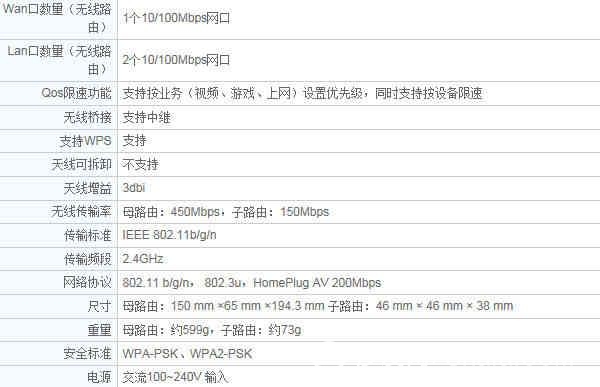
Huawei Router Q1 supports 802.11 b/g/n, 802.3u, and HomePlug AV 200Mbps protocols, with a maximum transmission speed of up to 450Mbps for parent routing and 150Mbps for sub-routes. The two can be connected to up to 32 devices, a total of up to 64, and a parent route can match up to seven sub-routes to meet the villa-level coverage requirements.
Design
In terms of exterior design, Huawei's route Q1 has a rectangular design with rounded corners and is entirely black. The golden ratio of the fuselage is designed with a golden "waist" design, which further demonstrates the good figure of Huawei's route Q1. The mirror-polished design above the "waist" is full of science and technology. The skin material below the mining area feels comfortable. The omission of this design is easy to leave fingerprints.





Functional deployment
Huawei Q1 routing configuration is very simple, the parent route can automatically identify the Internet, and supports one-step Internet access. The Q1 background of Huawei routers follows the consistent style design of Huawei's intelligent routers, and the functions are not much different. I will not repeat them here.
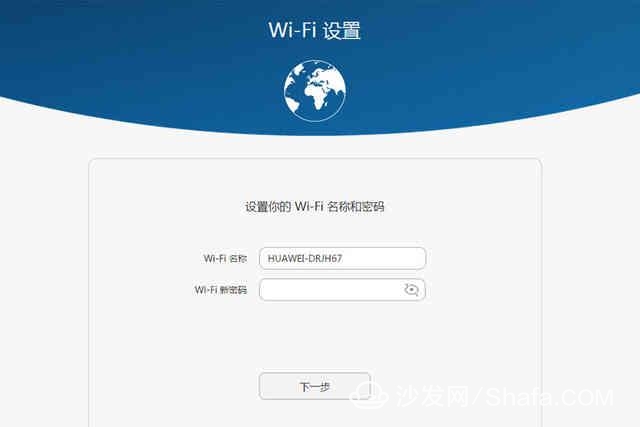
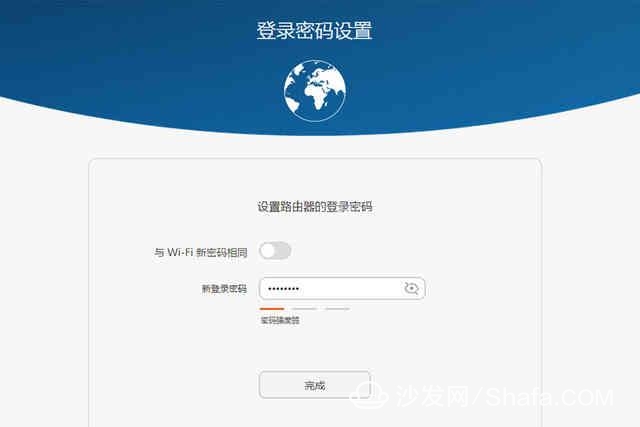
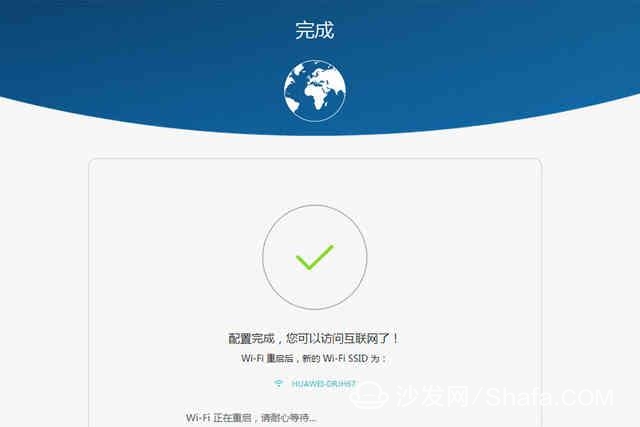
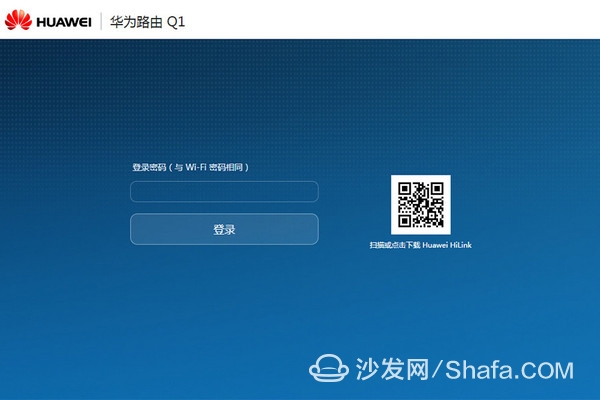
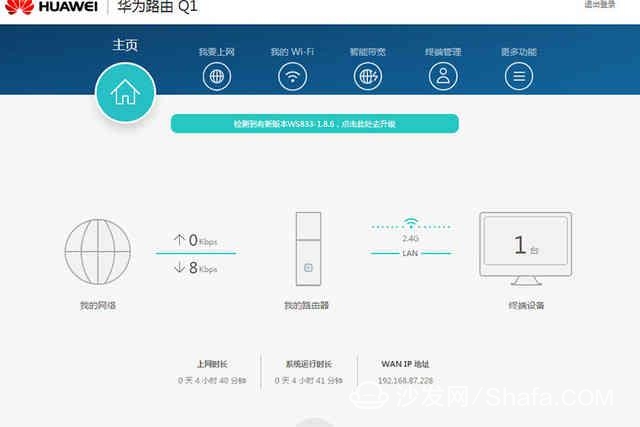
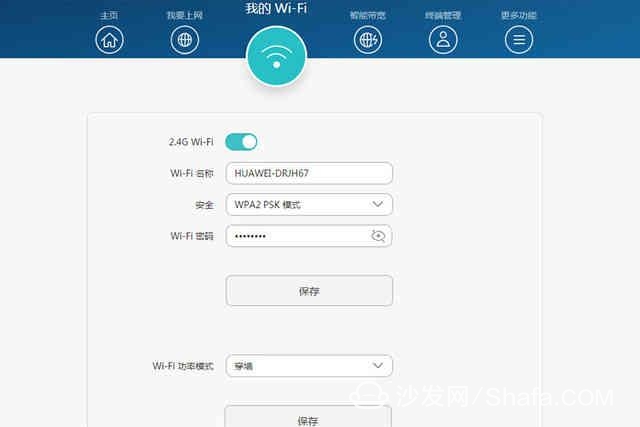
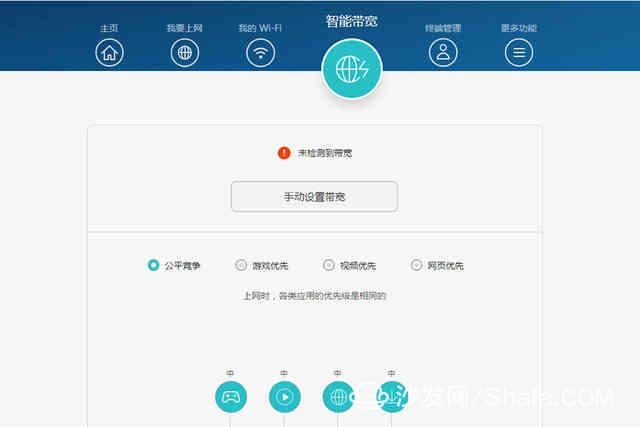
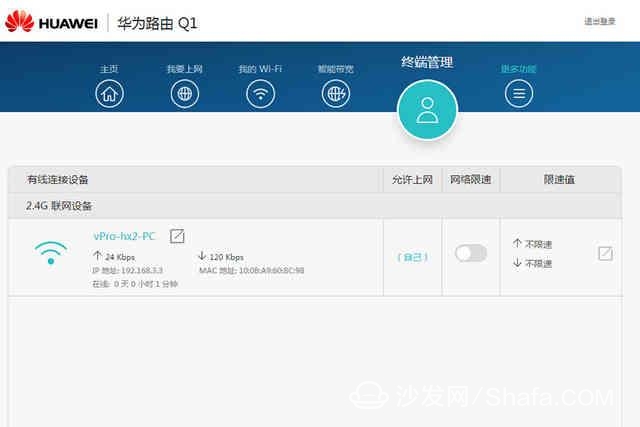
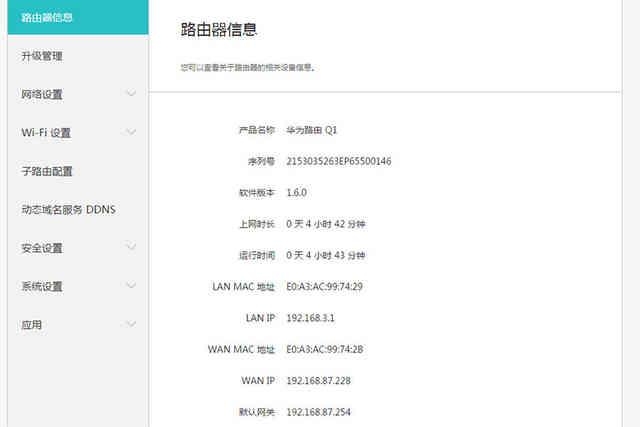
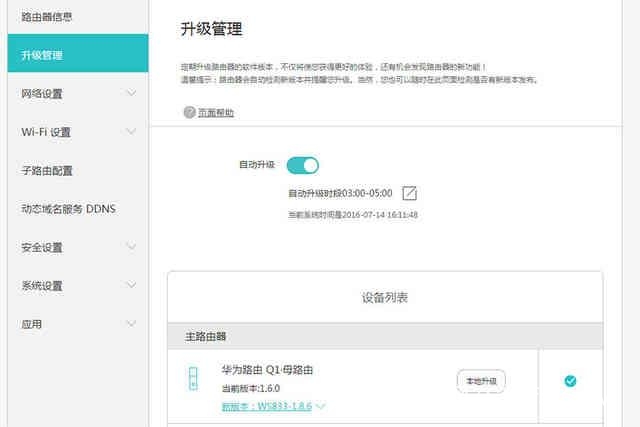
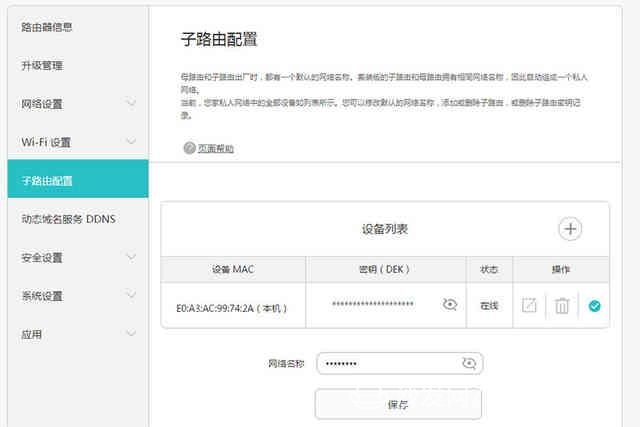
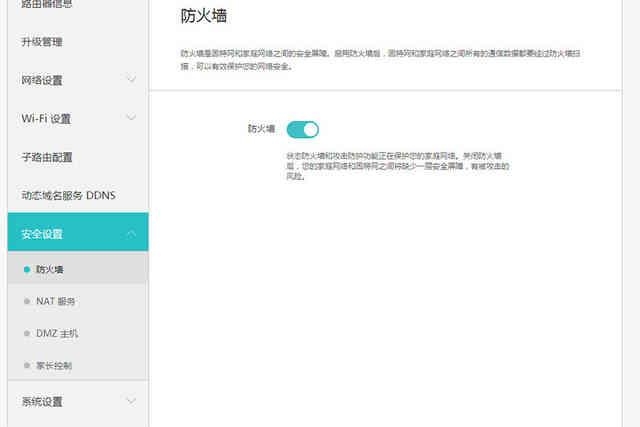
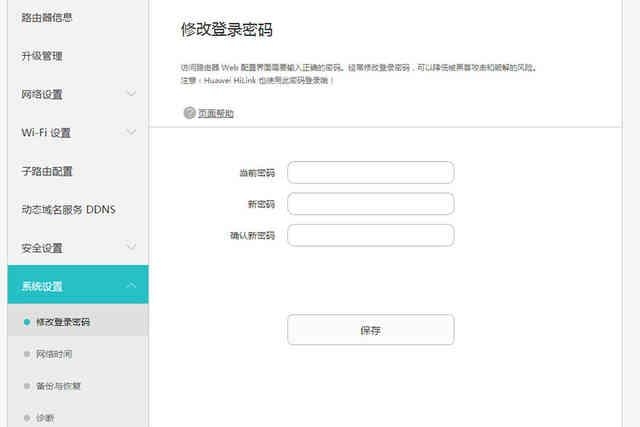
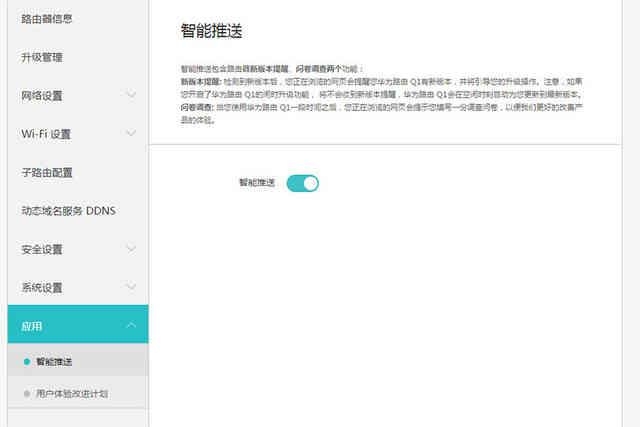
HiLink APP
The HiLink APP can be downloaded by scanning the QR code at the bottom of the Huawei router Q1. After a simple setup, it can be remotely controlled.
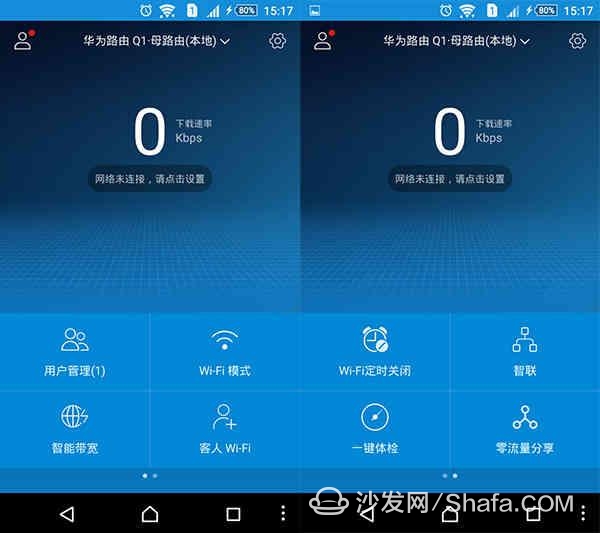
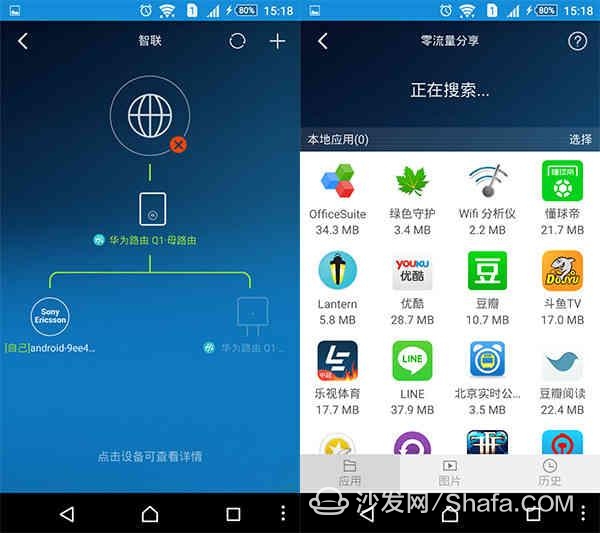
Signal test
Through the previous introduction, I believe that everyone has a certain understanding of the features of Huawei router Q1. As a basic router, how is the signal strength and stability of the router the most important? Next, we have to Huawei's route Q1. Perform signal tests.
In the wireless signal strength test, we will use the software to test each point in the mobile phone and notebook terminal, and take a stable value. Huawei router Q1 wireless maintains the default state. The test environment is an actual office wireless network environment. Four test points from different distances from the wireless router are selected to be tested in the field.
Test environment description
Point A: Distance to the office of the marketing department (10 meters), straight line, point B of a number of office equipment: Distance to the large conference room (10-15 meters) after routing to the editorial department of the automobile network, point C of some office equipment: Corner Corridor's rest area (about 15-20 meters from the route), between which is the building bearing wall, open space D: office area near the water room (about 25-30 meters from the route), two load-bearing walls, open space
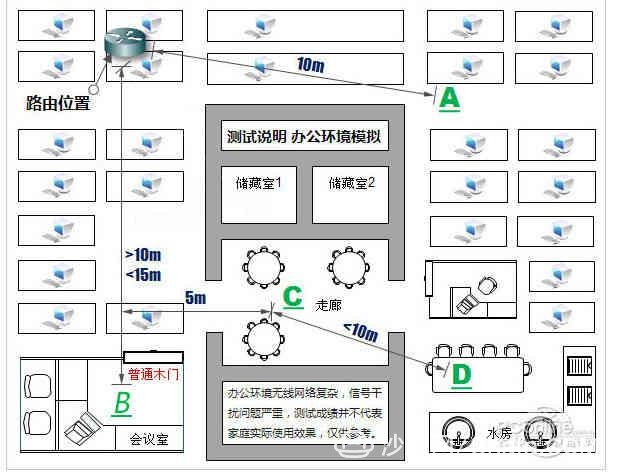
other instructions
Test Software: WirelessMon Professional, WIFI Analyzer Terminal Platform (PC side): Dell Latitude E6320
Terminal platform (mobile phone side): Sony Z5
SSID: HUAWEI-DRJH67
2.4GHz signal strength test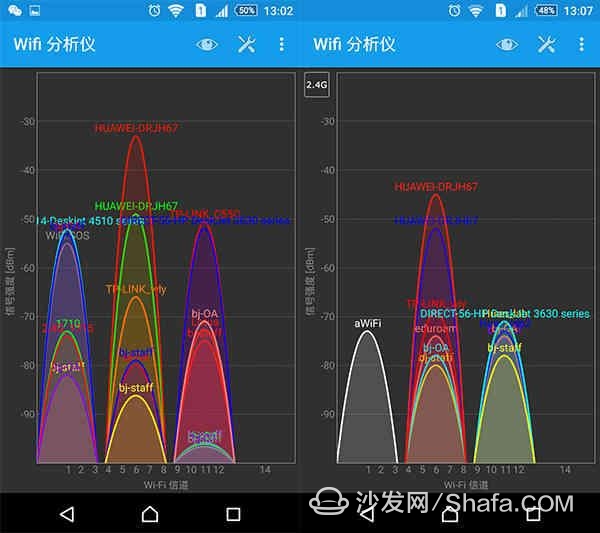
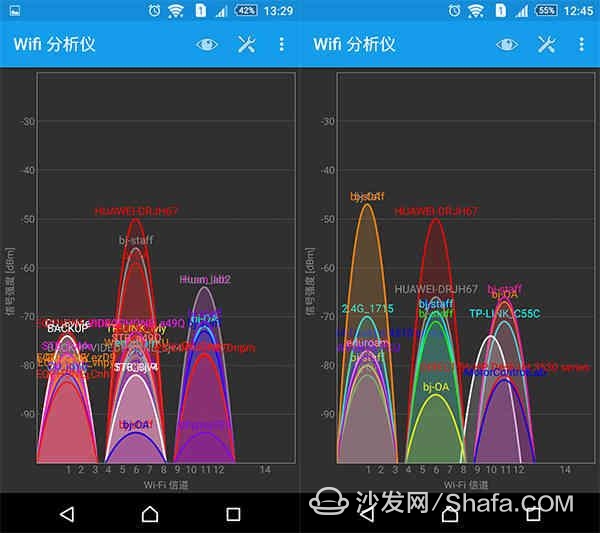
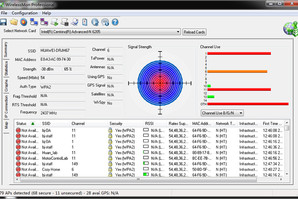
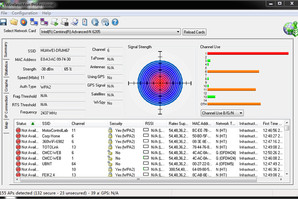
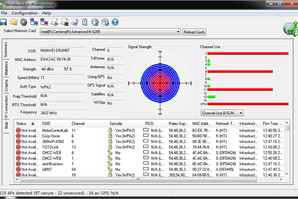
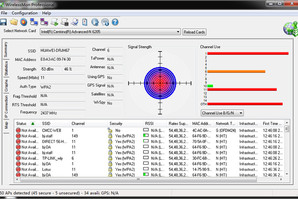
The signal strength is important, but for an excellent router, signal stability is also indispensable. Next we will measure the signal stability of Huawei's routing Q1.
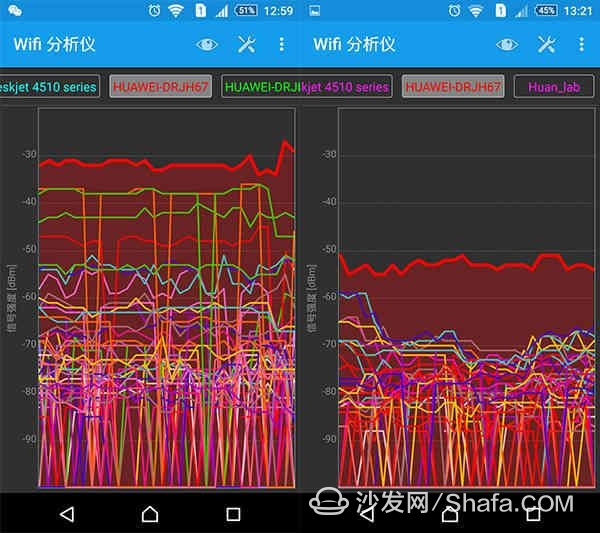
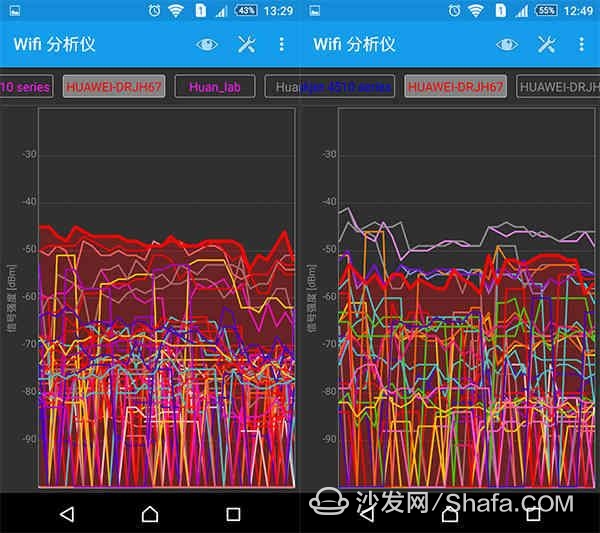
Evaluation Summary: Through a series of in-depth analysis of Huawei's routing Q1 features, we found that Huawei's route Q1 has excellent performance through the wall, and the configuration is simple and convenient. Its unique HiLink software makes it easy for users to operate on the mobile side. Through the design of the daughter-destination routers, the improvement of the WiFi signal is obvious, and it is very helpful for users who want to pursue a perfect Internet experience. Truly done, where the signal is not good to insert.

The whole house covered no dead Huawei route Q1 picture router evaluation
The Huawei route Q1 consists of two parts, the child route and the parent route. The parent route is the router body. The child route acts as a wireless repeater to extend the signal strength. 
First of all, we first look at the specific parameters of Huawei route Q1.
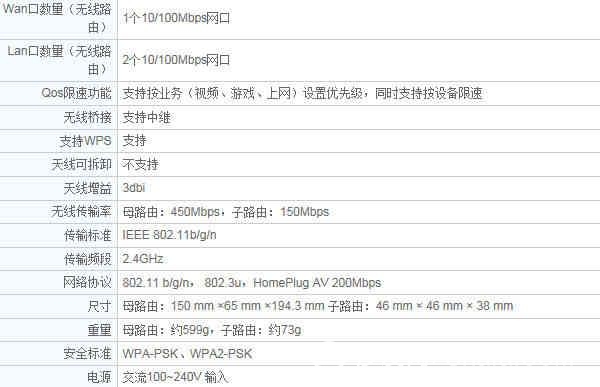
Design
In terms of exterior design, Huawei's route Q1 has a rectangular design with rounded corners and is entirely black. The golden ratio of the fuselage is designed with a golden "waist" design, which further demonstrates the good figure of Huawei's route Q1. The mirror-polished design above the "waist" is full of science and technology. The skin material below the mining area feels comfortable. The omission of this design is easy to leave fingerprints.

Huawei routing Q1
Huawei routing Q1 sub-route design is very compact, plug and play, very convenient. 
Huawei routing Q1 sub-route
The lower end of Huawei Router Q1 is the HiLink key that Huawei's routers always maintain and supports Huawei's patented HiLink technology. Ensure that all child routes automatically learn the parent route configuration and uniform WiFi names and passwords. 
HiLink key
The bottom left of Huawei Router Q1 is the Internet setup procedure and initial name password of the product, and the right is the downloading QR code of Huawei HiLink APP. 
List of Huawei Router Q1 Bottom
Finally, we look at the interface of Huawei's route Q1. Huawei router Q1 has one 10/100Mbps WAN port and two two 10/100Mbps LAN ports. The internal routing uses a built-in antenna design. Three built-in high-performance 3dBi boost antennas are used to support three-channel data transmission and receiving at the same time, as well as independent signals. The amplifier can cover most of the room. 
Interface List
After viewing the settings, we are looking at the functions and background configuration of Huawei routed Q1 routing. Functional deployment
Huawei Q1 routing configuration is very simple, the parent route can automatically identify the Internet, and supports one-step Internet access. The Q1 background of Huawei routers follows the consistent style design of Huawei's intelligent routers, and the functions are not much different. I will not repeat them here.
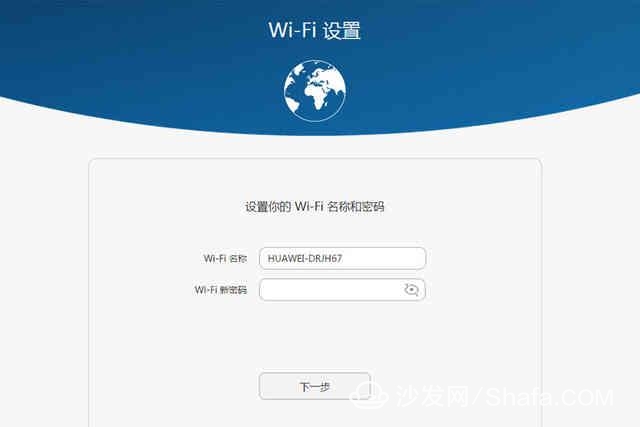
default setting
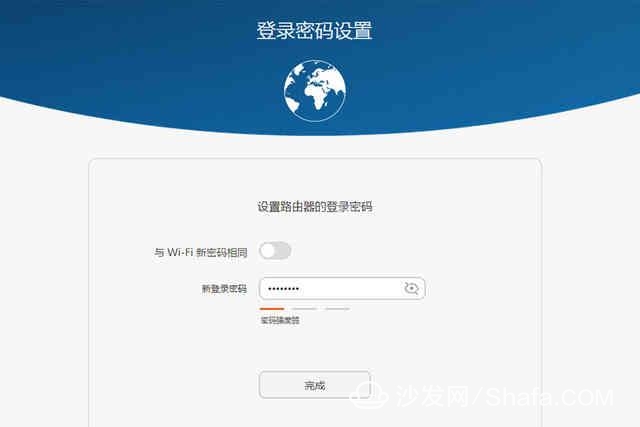
Login password settings
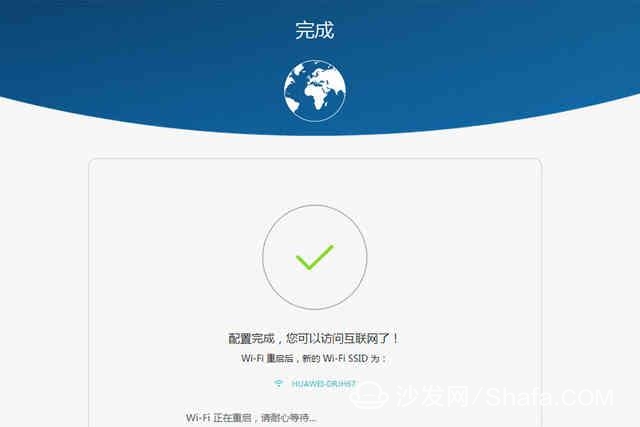
Configuration completed
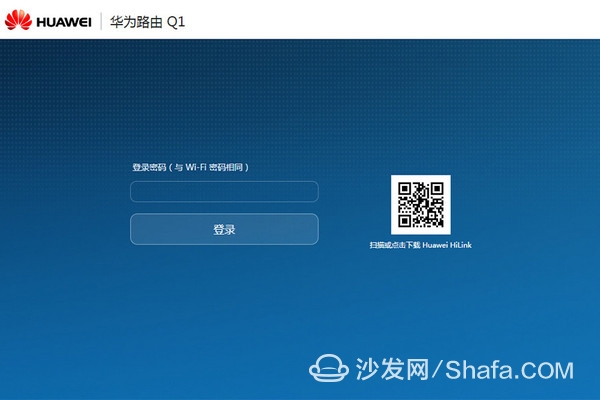
Restart login
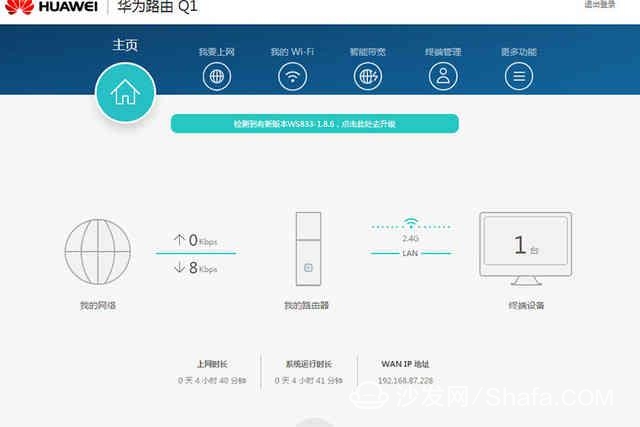
Main interface
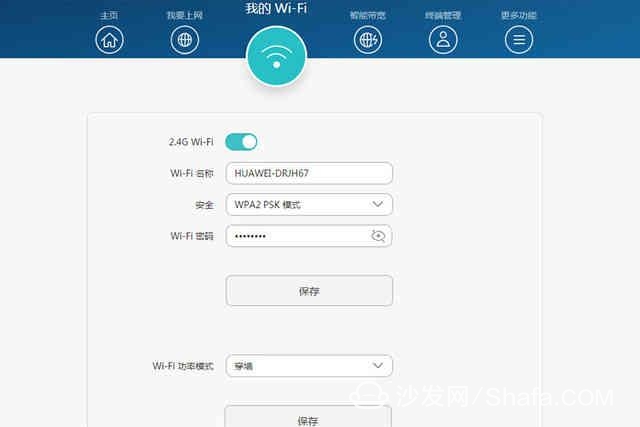
WiFi settings
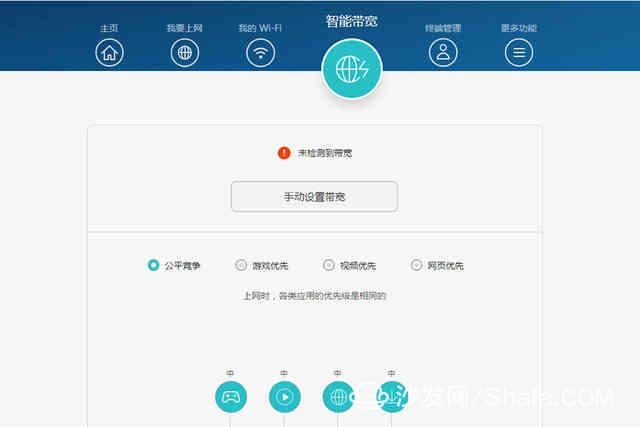
Bandwidth settings and priority settings
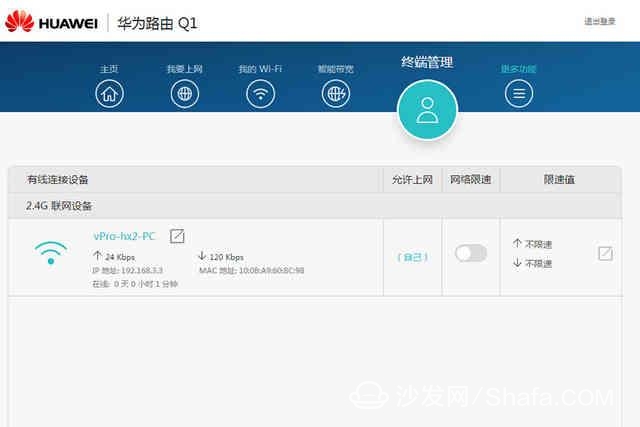
Connection device management
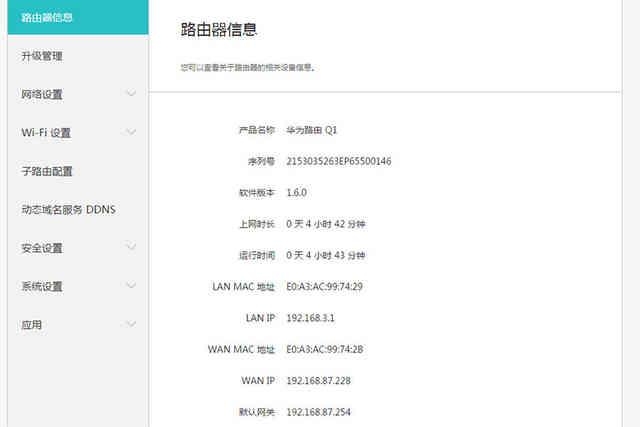
List of router information
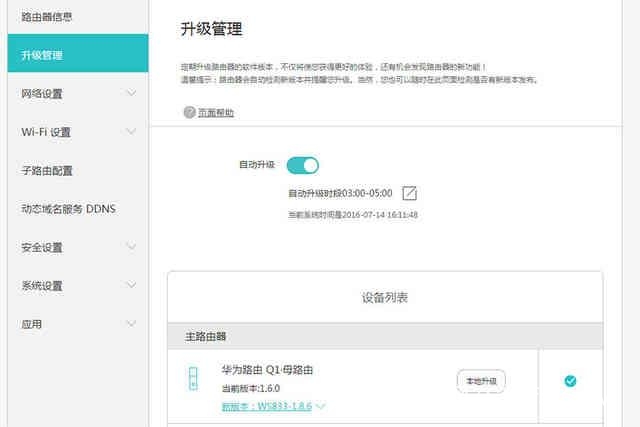
Firmware upgrade
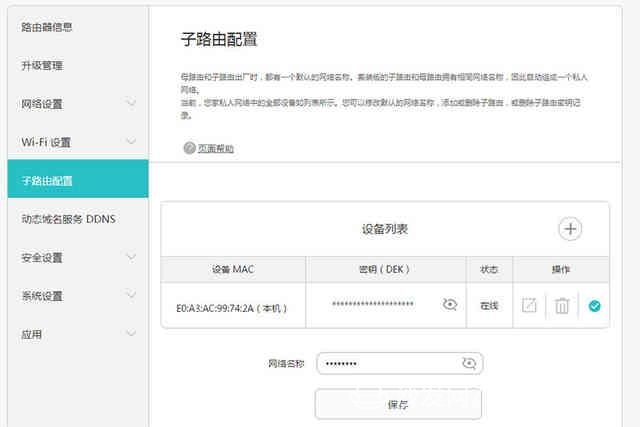
Sub-routing configuration
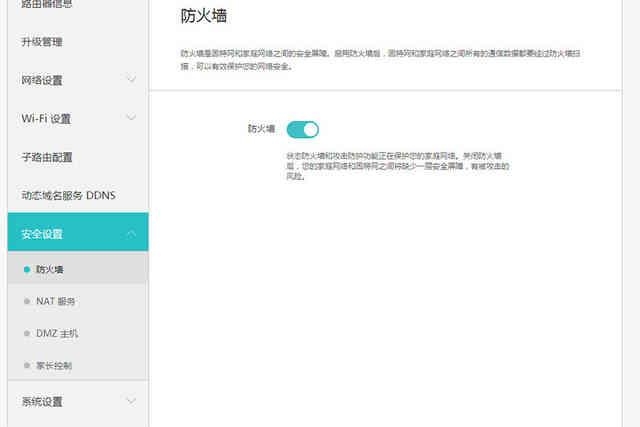
Firewall
In terms of the security of Huawei routed Q1, the author stated that Huawei's anti-brute force cracking algorithm can be used to automatically block brute-force attacks. In addition, the built-in flood prevention network function will automatically remind users when they encounter network protection to ensure network security. 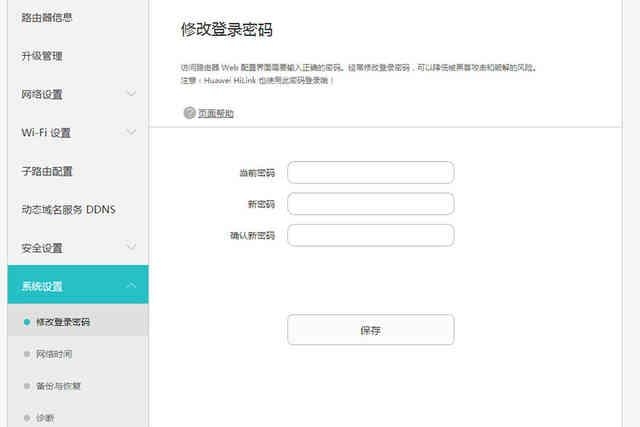
Change login password
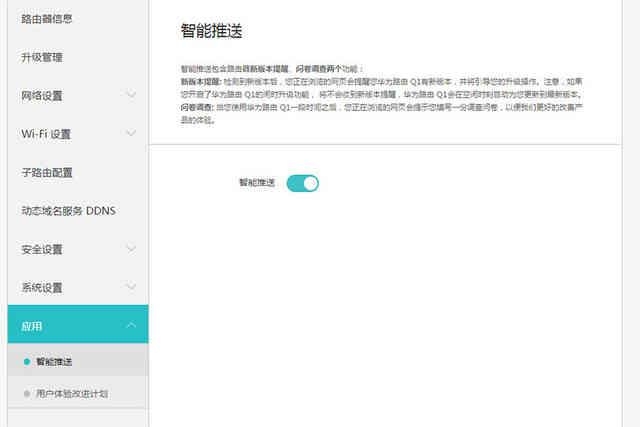
Smart push
After reading the function configuration of Huawei Router Q1, let's look at the HiLink APP. HiLink APP
The HiLink APP can be downloaded by scanning the QR code at the bottom of the Huawei router Q1. After a simple setup, it can be remotely controlled.
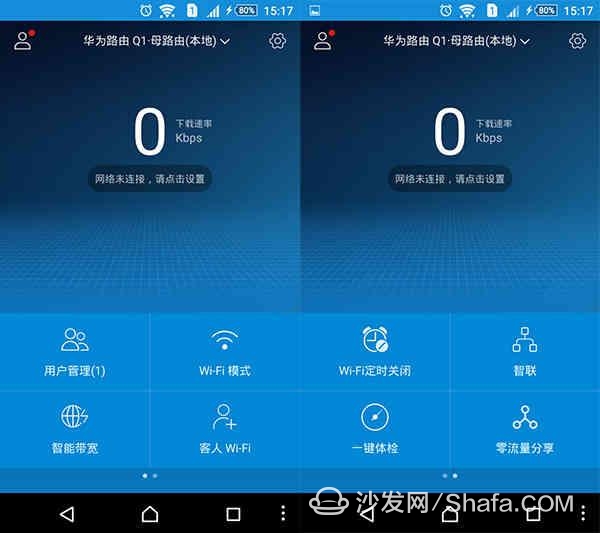
Functional overview
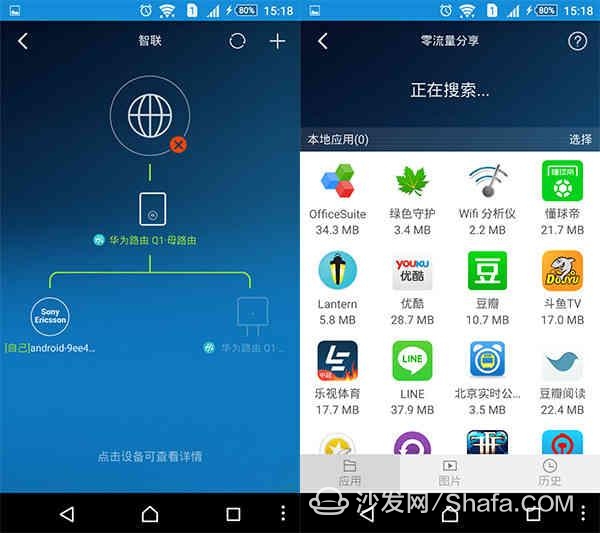
Zhilian and application sharing
Through the smart link function, you can see the device status currently connected to Huawei route Q1. Through the application sharing function, file transfer can be performed with other devices that are commonly connected to the product. After reading the function explanations and routine signal testing sessions, this is also a fundamental part of identifying a good or bad router. Signal test
Through the previous introduction, I believe that everyone has a certain understanding of the features of Huawei router Q1. As a basic router, how is the signal strength and stability of the router the most important? Next, we have to Huawei's route Q1. Perform signal tests.
In the wireless signal strength test, we will use the software to test each point in the mobile phone and notebook terminal, and take a stable value. Huawei router Q1 wireless maintains the default state. The test environment is an actual office wireless network environment. Four test points from different distances from the wireless router are selected to be tested in the field.
Test environment description
Point A: Distance to the office of the marketing department (10 meters), straight line, point B of a number of office equipment: Distance to the large conference room (10-15 meters) after routing to the editorial department of the automobile network, point C of some office equipment: Corner Corridor's rest area (about 15-20 meters from the route), between which is the building bearing wall, open space D: office area near the water room (about 25-30 meters from the route), two load-bearing walls, open space
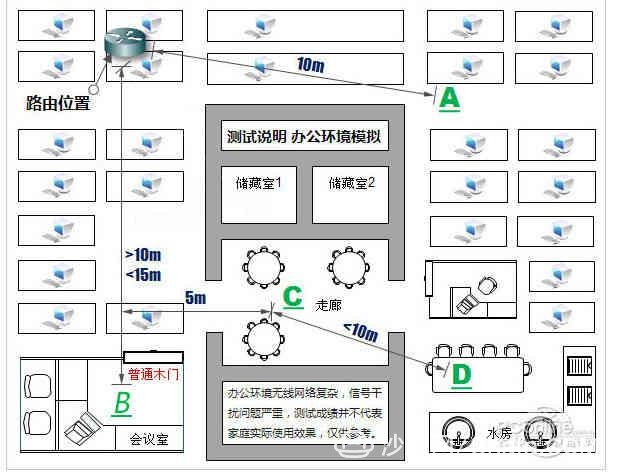
Test Software: WirelessMon Professional, WIFI Analyzer Terminal Platform (PC side): Dell Latitude E6320
Terminal platform (mobile phone side): Sony Z5
SSID: HUAWEI-DRJH67
2.4GHz signal strength test
Mobile terminal
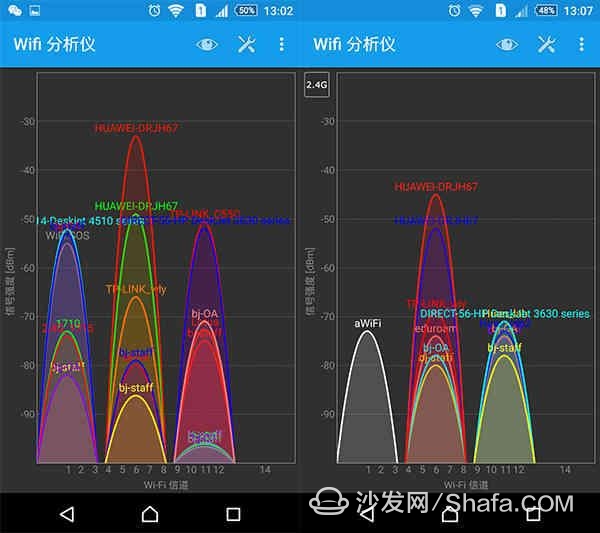
Point A, point B
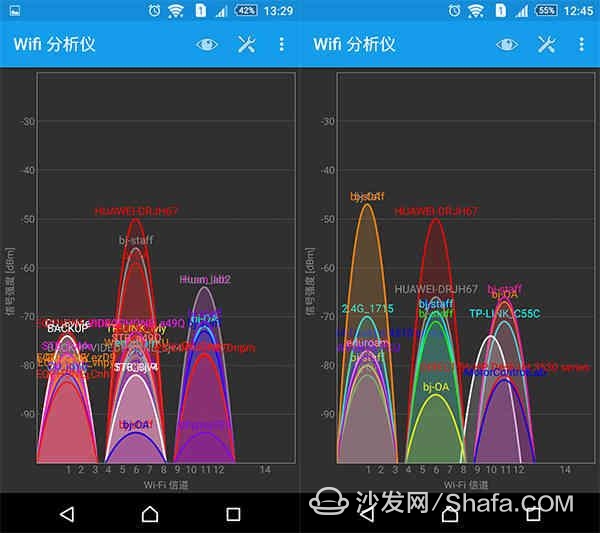
C, D
Continue to look at the monitoring of WirelessMon on the PC side: 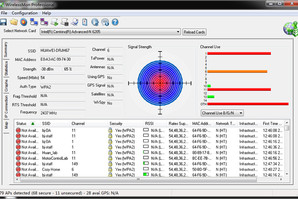
Point A
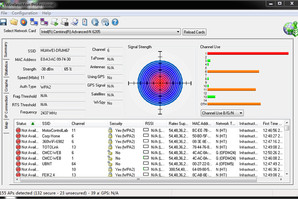
Point B
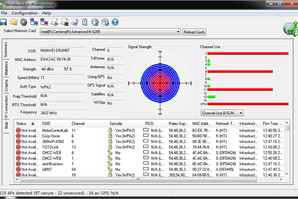
C point
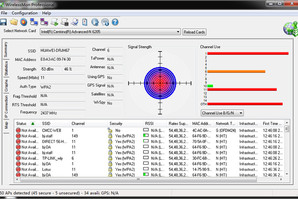
Point D
Through testing, we found that the A point closer to the router and the B point without load-bearing wall perform better, and the D point signal passing through the two load-bearing walls is the weakest, but it also belongs to the available normal value, which is very rare. The signal strength is important, but for an excellent router, signal stability is also indispensable. Next we will measure the signal stability of Huawei's routing Q1.
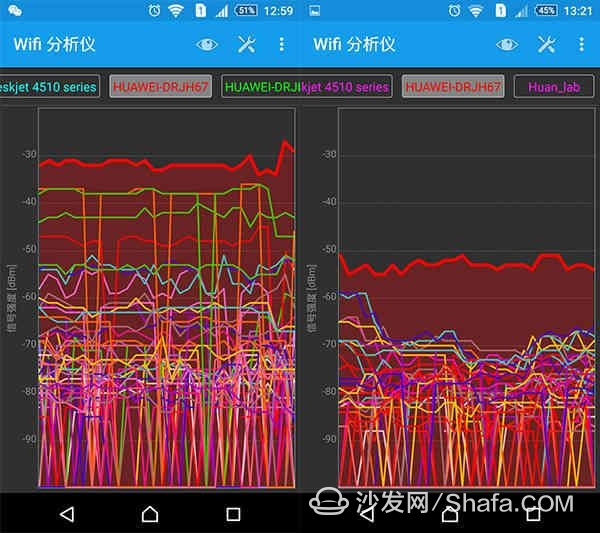
A point B point
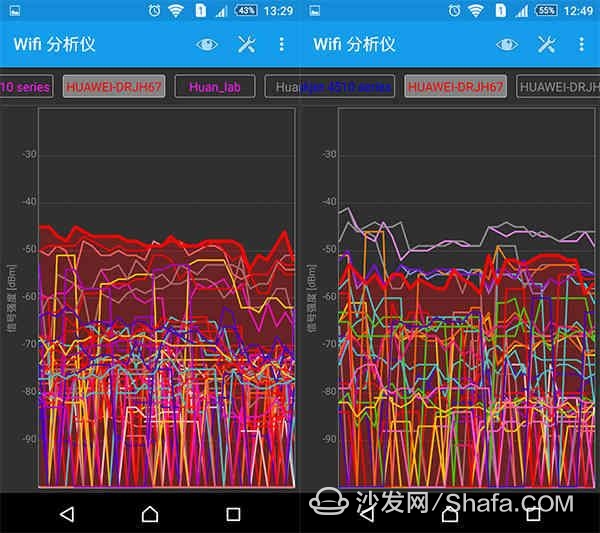
C point D point
Through testing, we found that Huawei's route Q1 signal is relatively stable overall, with a small gap of 4 points. Evaluation Summary: Through a series of in-depth analysis of Huawei's routing Q1 features, we found that Huawei's route Q1 has excellent performance through the wall, and the configuration is simple and convenient. Its unique HiLink software makes it easy for users to operate on the mobile side. Through the design of the daughter-destination routers, the improvement of the WiFi signal is obvious, and it is very helpful for users who want to pursue a perfect Internet experience. Truly done, where the signal is not good to insert.