| This article is a guide: In the Windows operating system, audio failures caused by hardware or software often occur. This article introduces common failures and corresponding solutions: computer silent startup failure, audio distortion failure, sound card driver installation failure, sound card installation other malfunction. |
Nowadays, computers are no longer completely our office tools. After work, we use them to watch movies, listen to songs and so on. But sometimes the Windows operating system will make some jokes with us, when listening to songs or watching movies, suddenly the computer is silent, these problems occur, sometimes we are at a loss, what should I do? The Windows operating system is silent, many In all cases, it is due to the sound card and its driver. In most cases, we can choose to reinstall the sound card driver, but this is not always the case. In the following article, we will introduce you to some of the sound failures commonly encountered in the Windows operating system, and give the corresponding solutions.
Silent failure at computer startup (hardware)
First, check the power supply of the PC power supply, power interface and power cord:
1. Check whether the interface and power cord of the chassis power supply are intact. If the interface and power cord are damaged or broken, they should be replaced in time;
2. Check the socket of the power cord of the motherboard. If there is no damage, pull out the socket and insert it again. Generally, it can solve the situation that the motherboard has no power supply due to poor contact;
3. To check the power supply of the chassis, we usually use the alternative method to test, that is, to install the power box on another computer to try it. Some people abroad introduced another method to test whether the ATX power supply works normally: first, check the power supply Connect the external switch on the box to see if it is in the OFF position, and then switch it to the 115V position, so that the power cord on the power box is charged; secondly, prepare a 6-7 cm power cord, again, Connect the power cord to the power cord socket, and check whether the power cords of the hard disk and CPU fan drive are connected. Then, if there is a secondary switch on the back of the power box, turn it on if there is one. Finally, check the power fan. , The chassis power fan will not rotate;
4. Check the switch on the chassis power supply to see if it is properly connected to the motherboard. Check the jumper on the motherboard. Find the jumper that controls the power supply. Try to shorten the jumper pin. If the motherboard can operate normally, this means the jumper There are already problems (mainly because the jumper pins and jumper caps cannot make good contact with the jumper pins and shorten the jumper pins can make the two fully coupled).
In addition, be careful not to let the motherboard touch the metal chassis during the operation. Generally, we take the motherboard and the power supply out of the chassis and put it on a bad conductive object, such as a wooden tabletop. We must pay special attention to this.
Silent failure at computer startup (software)
The computer has no sound problems, such as no sound when the computer is turned on, and the small speaker in the taskbar is gone, which often makes the rookies helpless. I do n’t know what to do. In actual operation, anyone will encounter similar problems.
First of all, the computer soundless sounds simple. In fact, sometimes the problem is more complicated, involving both hardware and software issues. Therefore, we must first find out the cause, see if the software or hardware has failed, and then treat the problem according to the symptoms. Don't make trouble at all for unknown reasons. Failure to do so will paralyze the system and cause trouble.
1. Check whether the sound card, connection cable, speakers and other equipment are connected properly; run anti-virus software for anti-virus;
2. Right-click on "My Computer" ---- "Properties" --- "Hardware" ---- "Device Manager" and open "Sound, Video and Game Controller". Is there any problem? The yellow "?" If there is, reinstall the driver of this device to solve it;
3. When there is sound but no small speakers, open the control panel-sound and video equipment-volume, and put a check mark in front of "put the volume icon in the taskbar";
4. When there is no sound and no small speakers, open the control panel ---- add and remove programs ---- add and remove Windows components, put a check mark in front of "accessories and tools", click "next", then shut down and restart, The system will prompt to install new hardware, follow the prompts to install;
5. Re-install the system and driver, all problems will be solved, but the premise is that the hardware is intact and the software does not conflict.
6. When the sound card driver is installed, the message "AC chip cannot be found" appears, it may be that the computer is poisoned, or the sound card is plug and play loose, resulting in poor contact, or the sound card driver has been deleted by mistake due to illegal operation Internal software conflict. This must be solved step by step for different reasons.
7. Ignore it altogether, wait a period of time after shutting down, and then restarting. Sometimes the sound problem will be resolved by itself. May you try it.
8. You can gently tap the outer shell of the computer body. The laptop can be slightly stronger than usual when the lid is closed, so that some loose parts can be restored. After a shutdown, wait for a period of time before restarting. Sometimes the sound problem will be restored.
Computer audio distortion failure If the computer has a sound distortion failure, it can be handled by the following methods:
1. Check if the latest sound card driver is installed.
2. There may be a problem with the quality of the speakers. Lower-quality speakers tend to be more susceptible to distortion than low-quality speakers at low frequencies. If the quality of the speaker is low, the playback effect can be improved only through hardware upgrades.
3. The sound may be distorted because the volume sent to the speaker is too high and exceeds the processing range of the speaker. In this case, try to reduce the volume sent to the speaker.
4. There may be a hardware device conflict on the computer. Check whether the device is included in the "Device Manager" tab and there is no conflict.
(1) Click "Start", point to "Settings", then click "Control Panel", and then double-click "System".
⑵On the "Device Manager" tab, check whether the device appears and whether there is no yellow circle with an exclamation mark next to the device. If a yellow circle with an exclamation mark appears next to the device, the device may use the same settings as other devices in the computer.
If you find a yellow circle with an exclamation mark: double-click the device, and then click the "Resources" tab. Look for resource conflicts in the "Conflicting Device List". If there is a resource conflict, please reconfigure a device (s) to use different resources to eliminate the conflict. For specific operation information, please consult the device documentation or contact the manufacturer.
5. Check whether the "Use Single Mode DMA" setting is correct. Check if the "Use Single Mode DMA" setting is turned on:
(1) Click "Start", point to "Settings", click "Control Panel", and then double-click "System".
⑵On the "Device Manager" tab, double-click "Sound, Video and Game Controller", and then double-click the sound card. If you do not know the name of the sound card, please consult the sound card documentation.
The computer has a violent sound failure. The violent sound is the most common sound card problem. Here we first understand the reasons for the violent sound.
1. Sound card and chipset conflict
This kind of failure usually occurs when the new sound card is equipped with the old motherboard. For example, when the Audigy chip sound card is innovatively released, it is inconsistent with the VIA motherboard. There is a problem of violent noise or even sound skipping. These failures can be updated by updating the motherboard Bios or upgrading the sound card. Drive to solve.
2. Problems with IDE settings
Some friends often encounter this kind of problem. When playing a DVD through an optical drive, they will find that the sound is loud, but when the files are copied to the hard disk to play, there is no loud sound. At this time, the optical drive may be out of PIO mode, just change to DMA mode. Modify the working mode of the optical drive in the control panel hardware manager. If the problem cannot be solved after setting, it may be that the motherboard chipset driver needs to be updated.
3. electricity failure
The sound card is a device that is more sensitive to power, so a good PC power supply will help improve the sound quality. When paired with inferior power supplies, violent noise may often occur, especially for sound cards with power amplifier circuits. A small fluctuation in the power supply will cause noise or violent noise. In this case, only the power supply or sound card has been replaced.
4. PCI devices compete for bandwidth
When the CPU load is heavy or a large amount of data is being copied, a loud noise occurs. This is caused by the sound card driver's execution level being too low to compete with other devices for bandwidth. Generally, sound card manufacturers do this to achieve system stability Sex. This situation is very likely to occur when using PCI graphics cards, which is caused by PCI devices competing for bandwidth.
When the volume control prompts that there is no active mixer and encounters this problem, you need to follow the steps below to check Windows
1. Right-click on 'My Computer' on the desktop and select 'Manage'
2. Select 'Services and Applications' on the left side of the pop-up window-> 'Services'
3. Then look for an option named 'Windows Audio' on the right side of the window. Right click on him and select 'Start'.
This service is very fragile, and sometimes it suddenly shuts down.
If this service is turned off, even if the sound card program is reinstalled, there will be no sound after restarting the computer
Windows XP can not find the sound device troubleshooting After installing the Windows XP operating system, always report that there is no optional sound device, check the control panel-the sound control device is not activated (whiteboard), and view the control panel-the system device shows that it is installed and everything normal. Both the original driver and the Windows XP operating system driver have been installed, and the sound device cannot be activated!
Solution:
1. Uninstall the installed driver;
2. Enable the onboard AC97 sound card and remove the independent CIM8783 sound card;
3. Reinstall XP;
4. Install the AC97 driver.
7. Improper software uninstallation leads to system sound failure
Once installed a firewall software, XP SP1 system can not start normally, can only enter safe mode, just use Total Uninstall-2.34 in safe mode to uninstall the firewall,
Because Total Uninstall has a record uninstall function, it may uninstall the system's sound files or settings. Now in normal mode, there is only a "beep" sound, which is also the same as in safe mode.
Now the system "sound and audio device" attributes are all gray, and repairing and installing Windows XP system has not solved the problem.
After repairing and installing the Windows XP operating system, uninstall the sound card driver, and then restart, windows prompts to find new hardware, Windows XP will automatically install the sound card driver, this time solved the problem. The system sound and "sound and audio device" attributes are normal.
Unable to install sound card driver failure phenomenon: when installing the PCI sound card driver, the driver selection is wrong, and the sound card does not work properly after the installation is complete.
Solution: This situation occurs mainly because WINDOWS has automatic detection of plug-and-play devices and automatically installs drivers. If the previously installed driver has errors, even if the user deletes the sound card in the device manager, then reinstall the driver , But WINDOWS will still automatically match the original driver, so it will cause problems. For this situation, we can enter the WINDOWS \ INF \ OTHER directory, delete all the INF files related to the sound card, and then restart manually. Install to solve the problem.
Fault two, the PCI sound card cannot work normally
Symptoms: During the installation of the sound card driver, everything is fair and clear, and no device conflicts have occurred, but under WINDOWS 98, there is no sound or other failures.
Solution: This type usually appears on PCI sound cards. You must first check which PCI slot the user inserted the PCI sound card during the installation process. If you accidentally insert the sound card away from the AGP slot and close to the ISA This problem often occurs in the PCI of the slot. Just plug the sound card into PCI 1 and PCI 2.
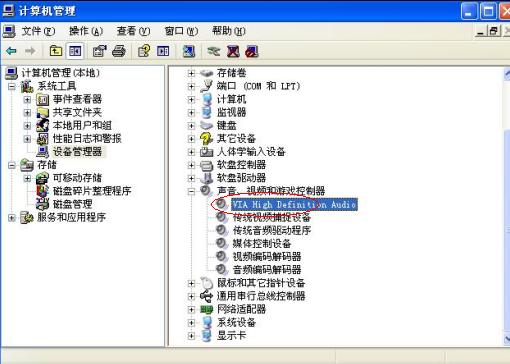
You can right-click on the desktop "My Computer" and "Manage" to see if the audio driver information as shown above is normal, with or without an exclamation mark.
The driver is normal, but the computer still has no sound. Sometimes, we will find that the computer does not make a sound after installing the Windows XP system. The device manager shows that the sound card driver has been installed. Why is there no sound?
In fact, this problem is not surprising, because the Windows XP system does not guarantee that it can correctly identify all hardware devices, which is the case in your case. Delete the current driver and replace it with the correct driver included on the motherboard CD to eliminate the fault.
The sound card conflicts with other expansion card addresses. Sometimes the sound card can be recognized and the driver can be installed smoothly, but even if the sound cannot be heard, check the device resources and display that no resources are available or resource conflicts, resulting in the device being unavailable. This situation is mostly caused by contention with the network card. Rearranging the order of the PCI slots can be solved. If resource conflicts are displayed, you can also try to allocate resources manually.
Problems with installing multiple sound cards Installing multiple sound cards in a system can easily cause problems, especially when using the same audio accelerator. The most conflicting place for sound card installation is the game port. They are often assigned to the same resources. It is easy to get a blue screen when starting up, or one of them cannot be used. At this time, one of them should be banned. Because the file structure of some drivers is very similar, all of which are modified from the public version of the driver, so some sound cards cannot work together. This is because the system cannot correctly assign resources to the sound card, and replacing the operating system should solve it.
Install the old sound card under Windows Server2003 Server2003 is Microsoft's latest server operating system. This system has abandoned support for all ISA devices and old PCI devices since the beta version, including the classic AWE64 Gold sound card. AWE64 Gold is under Server2003 It is just a yellow exclamation mark, but this does not mean that AWE64 Gold cannot work on Server2003. In addition, in order to save resources, Server2003 can not make the sound card sound by default, even if you install the driver correctly. In Windows 2003, there is a service called Windows Audio. The default startup state is disabled, change to automatic mode, and then restart.
Audio quality and noise Some friends often complain that their sound card is noisy. This may be because other device channels on the sound card are not muted. Open the mixer that comes with Windows. Turn off all channels except those in use, which will bring good sound quality improvement, especially for some sound cards that have certain defects in PCB design. In addition, some noise is caused by the sound card's poor anti-interference, plus the host is not connected to the ground wire, then the PC should be grounded, so that the computer will be safer.
- Multiple Function Power Strip contribute you colorful and joyful experience while working or living with electronics.
- Power Strip with LED lamp, Extension Cord with Bluetooth Speakers, Electric Outlet Ultrasonic Mosquito Repellent, all our unique and patent design.
- Advanced flame-resisting materials. So it is safe and reliable with CE, ROHS and ETL certified. It brings more convenience in your life by stable circular base, you can charge your device more freely.
Multiple Power Strip, Multi-Outlet Power Strip, Extension Cord with Bluetooth Speakers, Multiple Function Power Strip, Electric Outlet Ultrasonic Mosquito Repellent
ZhongShan JITONGLONG Plastic Hardware Co. Ltd. , https://www.toukoo-electronics.com